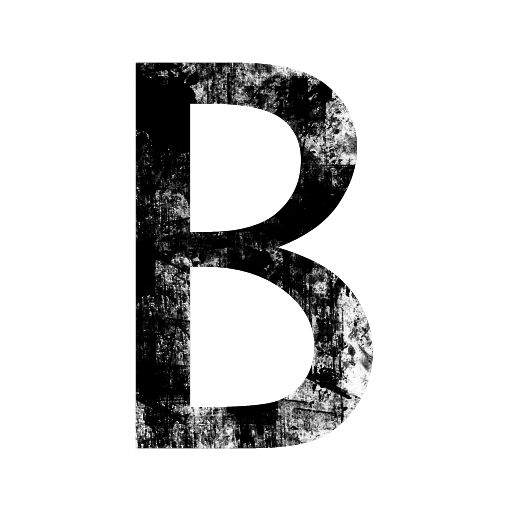In today’s fast-paced world, productivity tools are essential for staying connected and getting work done efficiently. Among these tools, Skype stands out as a versatile platform for communication. Whether you’re a professional aiming to enhance your workflow or simply looking to stay in touch with friends and family, knowing how to use Skype effectively can make a significant difference
Setting Up Skype for Maximum Efficiency
Download and Installation
The first step to using Skype efficiently is to get it installed on your device. Head over to the official Skype website, download the appropriate version for your operating system, and follow the on-screen instructions to install it. The process is straightforward and typically takes just a few minutes.
Account Creation
Once Skype is installed, you’ll need to create an account. This involves entering your email address or phone number, creating a password, and setting up a profile. Make sure to choose a strong password to keep your account secure.
Customizing Your Skype Settings
Profile Personalization
Personalizing your Skype profile helps others recognize you easily. Add a profile picture, update your status, and include any relevant contact information. This makes your profile more professional and approachable.
Notification Settings
Customizing notification settings is crucial to avoid constant interruptions. Skype allows you to choose which notifications you receive and how often. Tailor these settings to ensure you’re notified about important messages without being overwhelmed by constant alerts.
Privacy and Security
Skype offers various privacy settings to protect your information. You can control who can contact you, view your profile, and see your online status. Regularly updating these settings helps maintain your privacy and security.
Using Skype for Communication
Instant Messaging
Skype’s instant messaging feature is perfect for quick conversations. You can send text messages, emojis, and even multimedia files. The chat history is saved, making it easy to refer back to previous conversations.
Voice and Video Calls
For more personal interactions, Skype’s voice and video calls are excellent options. These calls can be made to other Skype users for free, or to landlines and mobile numbers for a fee. Ensure you have a good internet connection for the best experience.
Advanced Features of Skype
Screen Sharing
One of Skype’s most powerful features is screen sharing. This is particularly useful for presentations, tutorials, and collaborative work. You can share your entire screen or just a specific application window.
File Sharing
Skype allows you to send and receive files of various formats during chats and calls. This makes it easy to share documents, images, and other files without switching platforms.
Skype for Business
Differences from Regular Skype
Skype for Business is tailored for corporate use, offering more robust features compared to the regular version. It integrates seamlessly with Microsoft Office, making it a preferred choice for many organizations.
Key Features for Businesses
Some of the standout features include larger meeting capacities, better security protocols, and enhanced administrative controls. These tools are designed to improve communication and collaboration within a business environment.
Integrating Skype with Other Tools
Calendar Integration
Integrating Skype with your calendar helps you stay organized. You can schedule meetings directly from Skype and receive reminders. This integration ensures you never miss an important call.
Collaboration Tools
Skype can be integrated with various collaboration tools such as Microsoft Teams and Slack. This allows for a smoother workflow, as you can manage conversations and projects from a single platform.
Tips for Efficient Skype Meetings
Scheduling Meetings
When scheduling meetings, make sure to provide all necessary details in the invite. Include the agenda, expected duration, and any preparatory materials. This ensures everyone is on the same page.
Conducting Effective Meetings
To conduct effective meetings, start and end on time, stick to the agenda, and encourage participation from all attendees. Utilize Skype’s features like screen sharing and file sharing to enhance the meeting experience.
Managing Contacts on Skype
Adding and Organizing Contacts
Adding contacts on Skype is simple. You can search for people using their email addresses or Skype usernames. Organize your contacts into groups for easier management.
Creating Contact Groups
Creating contact groups helps streamline communication. For example, you can create separate groups for family, friends, and colleagues. This makes it easier to send group messages and schedule calls.
Using Skype on Different Devices
Desktop vs. Mobile
Skype is available on both desktop and mobile devices. The desktop version is ideal for work-related tasks, offering more features and a larger screen. The mobile version is perfect for staying connected on the go.
Synchronization Across Devices
Skype synchronizes your conversations and contacts across all devices. This means you can start a conversation on your computer and continue it on your phone without missing a beat.
Troubleshooting Common Skype Issues
Connection Problems
Connection issues are common but usually easy to fix. Ensure you have a stable internet connection, restart the Skype app, or try rebooting your device. If problems persist, check the Skype status page for outages.
Audio and Video Issues
For audio and video issues, make sure your devices are properly connected and configured. Test your microphone and camera in Skype’s settings. Updating your drivers and software can also help resolve these problems.
Skype Etiquette and Best Practices
Professional Communication
Maintain professionalism in your Skype communications. Use clear and concise language, avoid slang, and be mindful of your tone. This is especially important for business interactions.
Time Management
Respect others’ time by keeping messages brief and to the point. Schedule calls and meetings in advance, and be punctual. This shows respect for everyone’s schedule and keeps things running smoothly.
Enhancing Skype Security
Account Protection
Protect your Skype account by using a strong password and enabling two-factor authentication. Regularly update your software to benefit from the latest security patches.
Recognizing Phishing Attempts
Be wary of unsolicited messages asking for personal information. Skype will never ask for your password or payment details via chat. Report any suspicious activity to Skype’s support team.
Frequently Asked Questions
- How can I improve my Skype call quality?
- Ensure you have a strong internet connection, close other applications using bandwidth, and use a headset for better audio quality.
- Is Skype free to use?
- Skype-to-Skype calls and messages are free. However, calling landlines and mobile numbers incurs a fee.
- Can I record Skype calls?
- Yes, Skype has a built-in call recording feature. Make sure to inform all participants before recording.
- How do I add a new contact on Skype?
- Use the search bar to find the person by their email address or Skype username, then send a contact request.
- What should I do if I forget my Skype password?
- Use the “Forgot password” link on the login page to reset your password via email or phone number.
Conclusion
Skype is a powerful tool for communication, offering a wide range of features to enhance productivity. By setting it up correctly, customizing your settings, and using its advanced features, you can maximize your efficiency and stay connected with ease. Remember to follow best practices and keep your account secure for a smooth Skype experience.